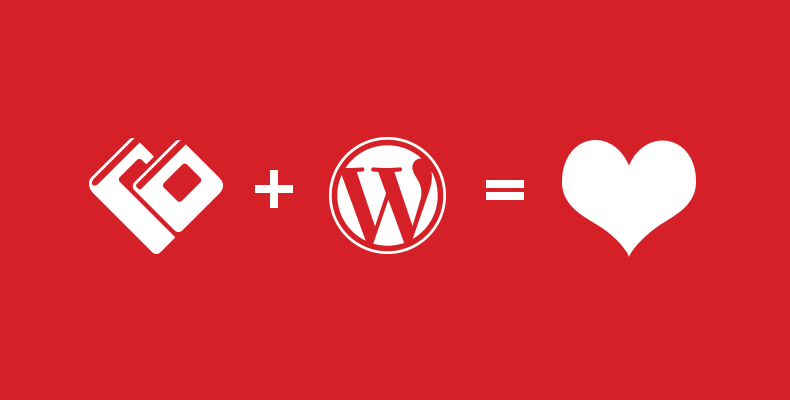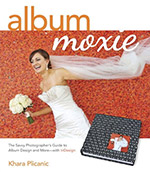We love WordPress! With it’s ease of use, extensive list of available plugins, and amazing themes from companies like ProPhoto Blogs, no wonder it’s one of the favorite platforms for professional photographers.
And now, with the release of our new WordPress plugin, you can do all your album proofing without ever leaving your website.
Note: If you don’t have a Banti account, signup takes just a minute!
Meet Banti’s WordPress Plugin
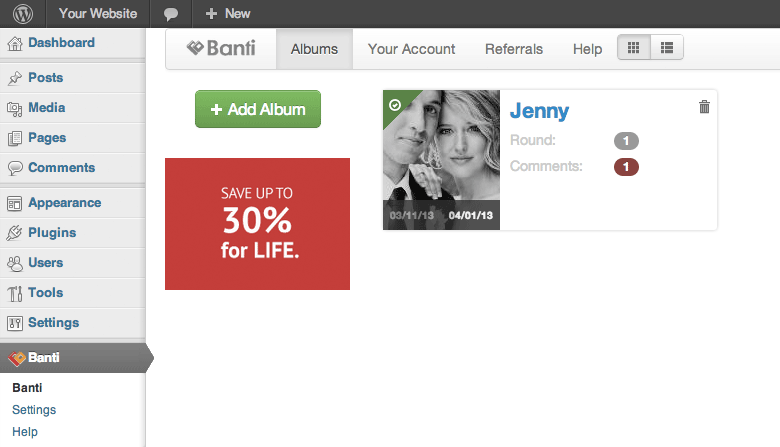
What makes the new Banti plugin so awesome?
1. A single place for logging in
Say goodbye to having to open a new tab and go to Banti’s website to upload your client’s album. Instead, just click the “Banti” link within your own website’s WordPress navigation—and you’re there.
2. Completely Branded Experience
This plugin allows you to embed Banti into any post or page, making the album proofing experience seamless for your clients. So instead of sending your clients to bantialbumproofing.com/yourusername, you can send them to yourwebsite.com/whateverlinkyouwant.
How to Install It?
Using WordPress Install
- Login to your WordPress site
- Go to Plugins section and click “Add New“
- Search for “Banti Album Proofing”
- Click Install Now under “Banti Album Proofing” search result
Using WordPress Plugin Upload
- Download the plugin
- Login to your WordPress site
- Click the Plugins link in the WordPress left-hand navigation
- Click Add New and click Upload link under the “Plugins” heading
- Press Choose File to locate the plugin on your hard-drive and press Install Now
- Once installed, press the “Activate” link
Once activated, Banti will appear in the left hand navigation of WordPress. Just click the link and you’ll be prompted to enter your Banti username and password. And you’re done!
How to Integrate Banti within Your Website?
If you’d like your clients to proof their albums on your website instead of Banti’s, use this short code on any post or page where you’d like Banti integrated:
Here are specific steps:
- Create a new Page
- Name it something like “Album Proofing”
- Place the cursor inside the content area
- Press the “Banti” icon in the editor and the shortcode will be inserted into your page. Note: if for some reason you can’t see the “Banti” icon in your editor, just enter the shortcode manually