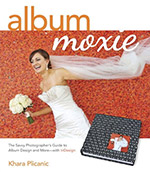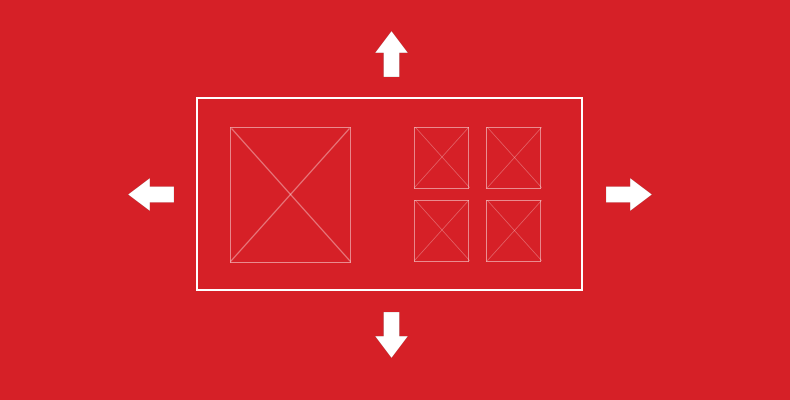
There are many InDesign Album templates you can either download for free or for a small fee. But most of them are generic in size, and may not meet the more specific requirements of your lab (for example, you may have a template for a 10×20 spread, but your lab may require 10.5 x 20.5).
Thankfully, InDesign’s Page Tool, allows you to easily resize all the pages of your document with just a few clicks.
- Open an InDesign template. (Download an InDesign template that fits the format you need)
- Select the Page tool.
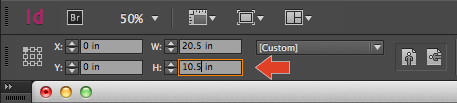
- With the Page tool selected, press Command + A (Ctrl + A on Windows). This will select all your pages. To confirm, take a look at the pages panel and you’ll notice that all spreads are gray (see image B below).
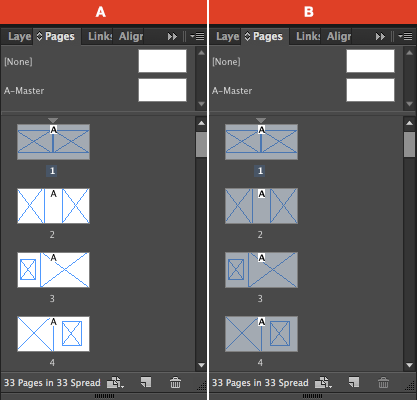
- In the control panel (usually located at the top of the application), type in the desired width and height of your album.
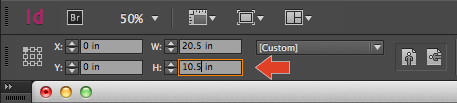
- Save, and you’re ready to start dropping in all your beautiful images!
Note: Once the album is designed, proof it to your clients with Banti!