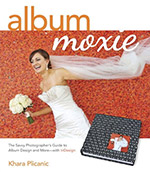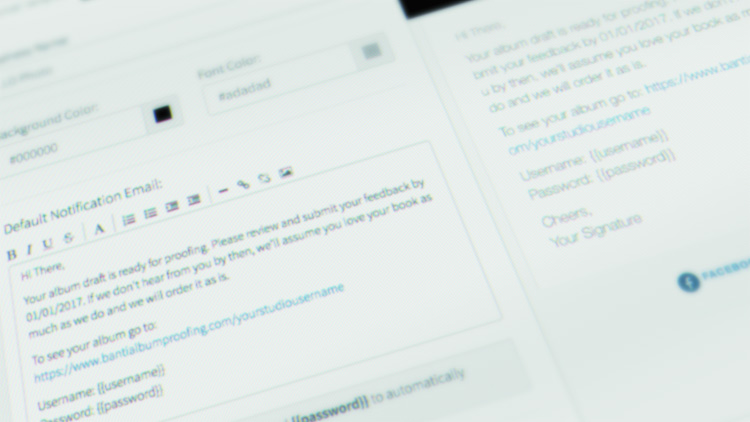
When you send an email to your clients to let them know that their album is ready for proofing, your goal is to get their feedback quickly, so you can make changes, order the album, and deliver it as soon as possible. This helps your business reputation (no one wants to be the photographer clients complain about for taking so long), and keeps you sane during the busy season by preventing albums from piling up.
The challenge is that no matter how fast you design and submit the album for proofing, you cannot control when (or if) the client will see, open, and click on the emailed link to respond. This is why we built Banti to include a feature that tracks the stats of email delivery, opens, and clicks.
Notifying Clients With Banti
Email Template
The first step is to create a template. You don’t want to write the same email every time you message a client. To create a template click the account link in the top right and select “Email Template” from the drop down.
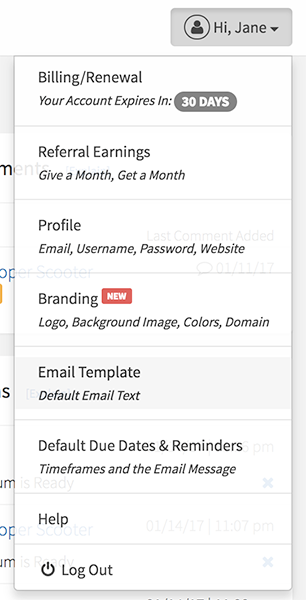
Here you can customize the look of the template, and write the default message.
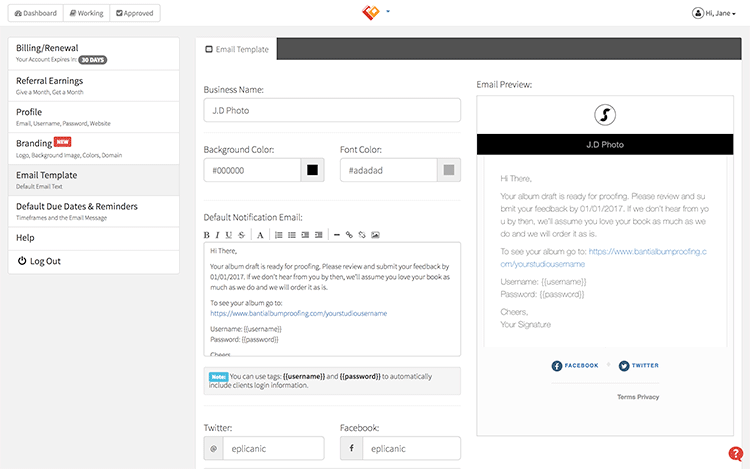
Pro Tip: Use template tags {{username}} and {{password}} to automatically insert your client’s album username and password into the template.
For the text we recommend something like this:
Hi there,
Your album draft is ready for proofing. Please review and submit your feedback by (insert a date that is 3-5 days from today). If we don’t hear from you by then, we’ll assume you love your book as much as we do and we will order it as is.
To see your album go to:
https://www.bantialbumproofing.com/yourstudiousernameUsername: {{username}}
Password: {{password}}
Cheers,
Your Signature
An email like this creates urgency without sounding too authoritative or harsh.
Sending an Email
There are a couple ways to send an email using Banti.
From the album card, click the “Email” tab
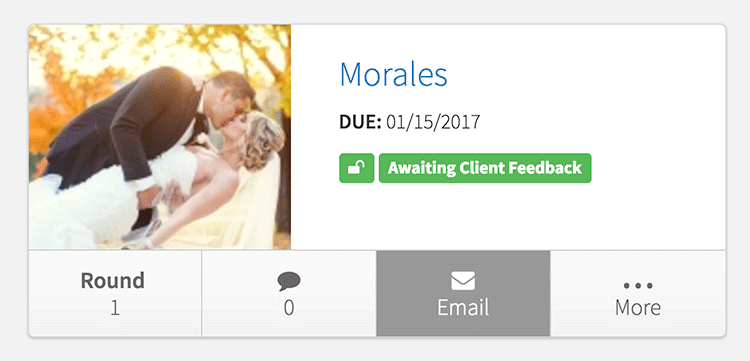
From the album edit screen, click the “Email Client” button
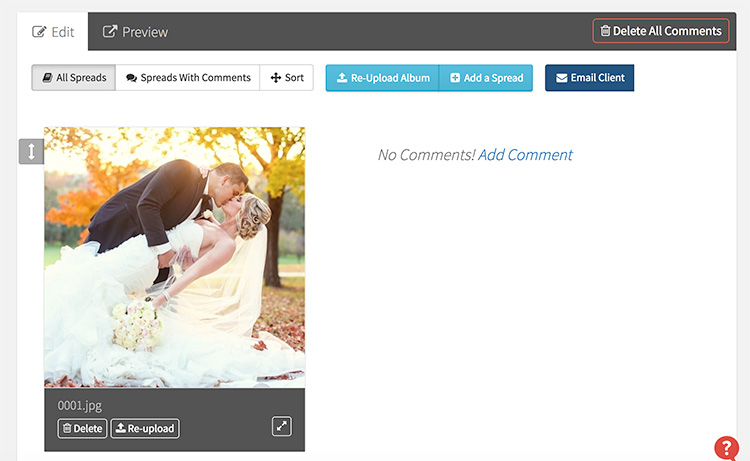
Either option will display a modal popup with your template preloaded to give you an opportunity to review and personalize the email further before sending.
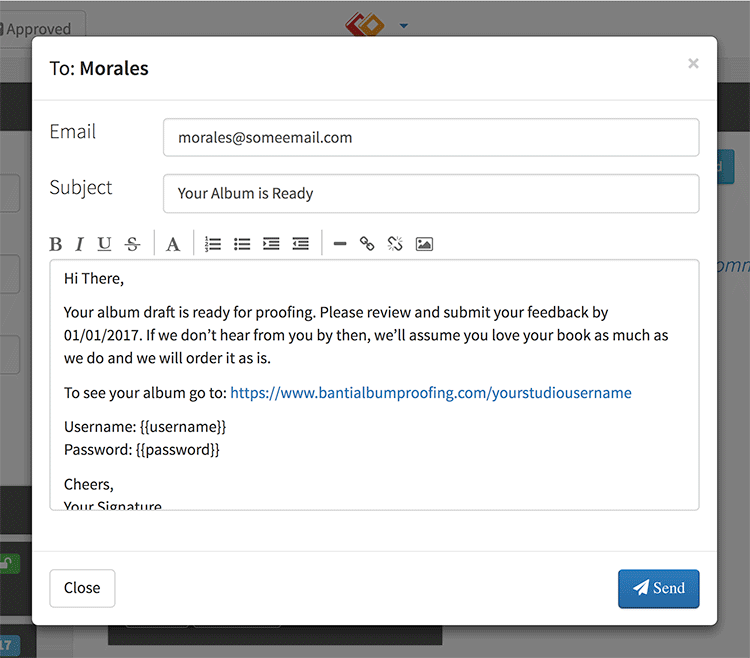
Pro tip: use semicolon “;” between email addresses in the “Email” field to send this email to multiple people.
Email Notifications
Once the email is sent, you can track it from your dashboard using the “Email Notifications” panel.
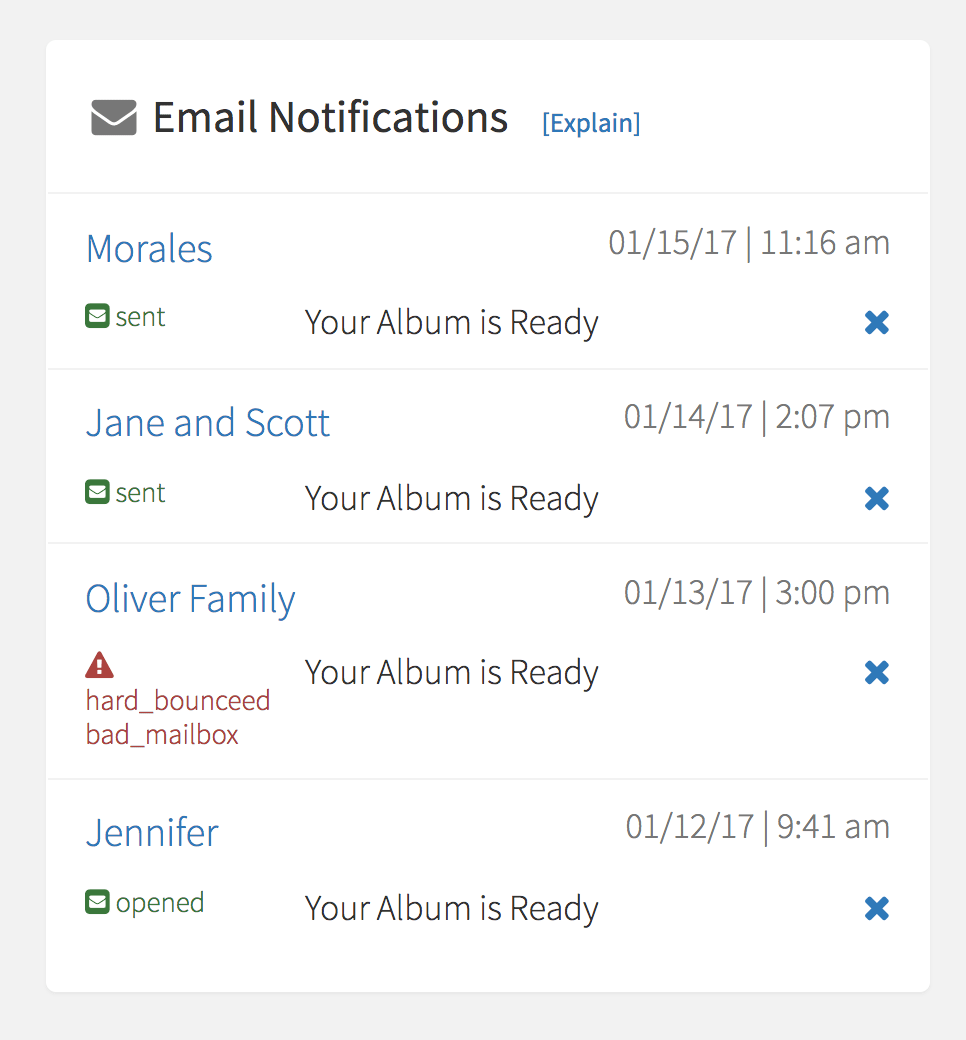
Here you will see a notification when:
- your client opens an email
- your client clicks a link in an email
- an email bounces
- an email gets rejected by the email server
- an email gets marked as spam
We recommend that you check email notifications within a day of sending the email so you can make sure the email has been delivered. If the email bounces you may need to double check the spelling of the email address or see if there’s a different one you can use. We also recommend that you set up “Email Reminders” to automatically follow up with clients who haven’t responded so you can keep the process moving forward.